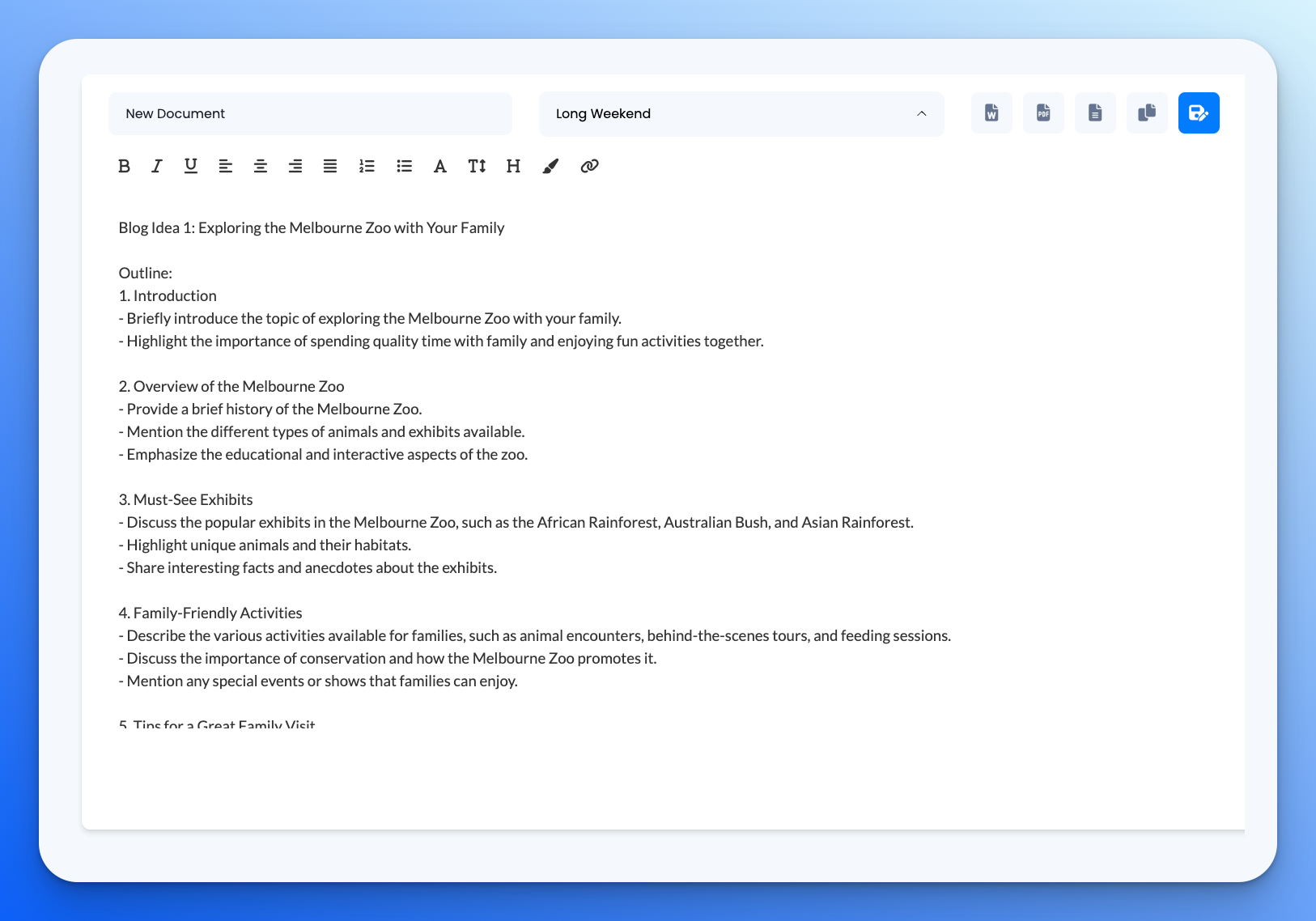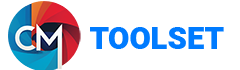Using CM Toolset
Templates
Templates are one of the main features of CM Toolset and allow you to create content quickly and easily. They provide solutions for a range of tasks that usually take up too much of our time. From blog writing, getting ideas for content, writing FAQ's and even generating meeting notes from audio files.
Getting started
Once you click on the Templates button, you're taken to the main page where you can scroll through the various templates available. There are dozens to choose from and more get added every month. If there's something specific you need and it's not available, you can reach out to us and we'll add it. Generally we can add custom templates within days so feel free to get in touch!
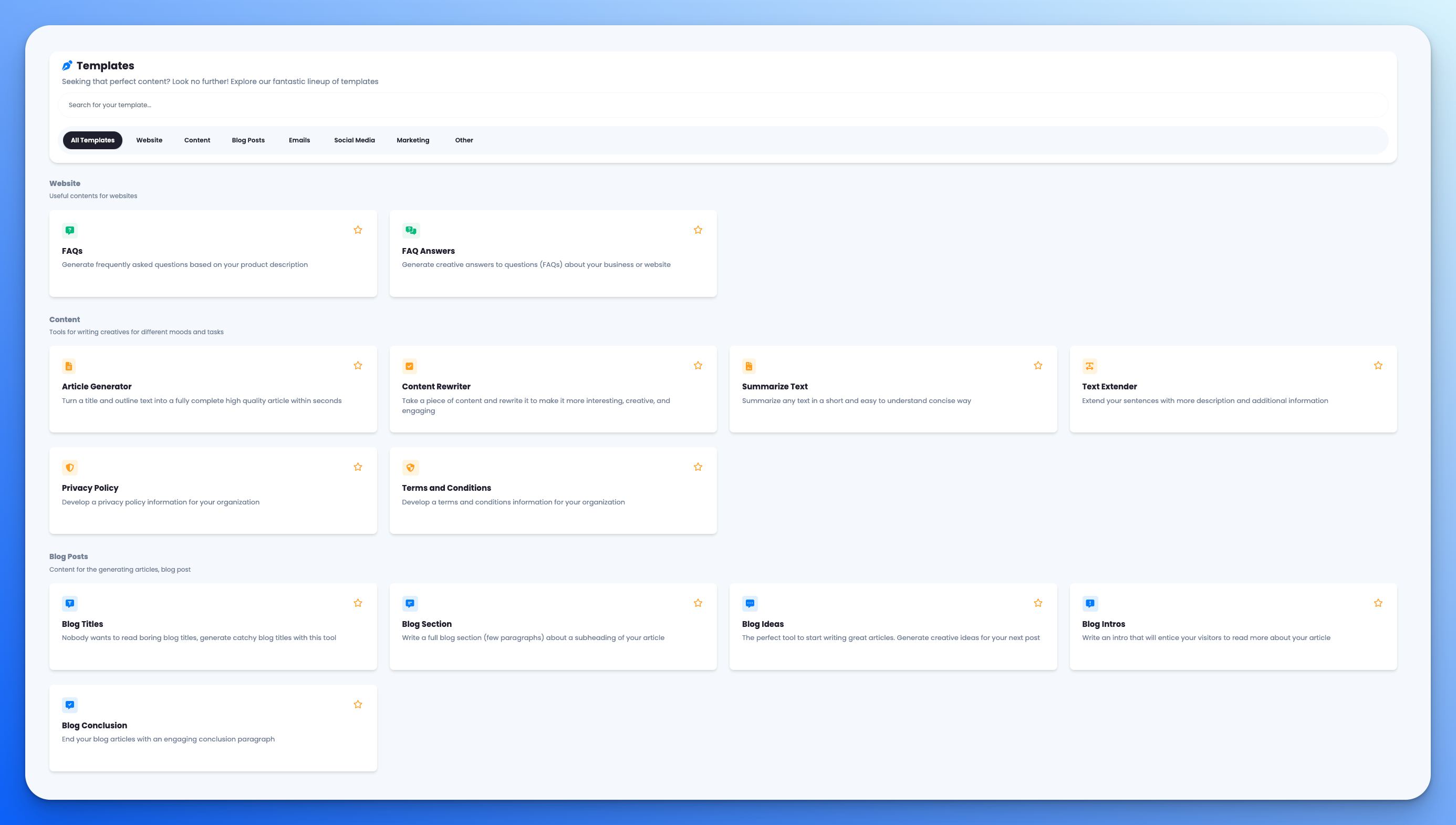
If you have templates you love or use all the time you can save them as a favorite and they will then show on your dashboard. This makes it really easy to get started on any project.
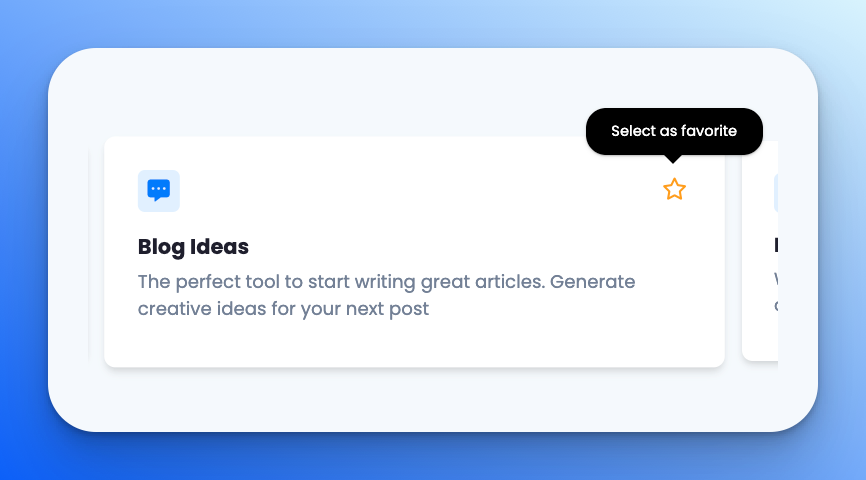
Using the templates feature
Once you've selected the template you want to use (in this case we're using the "Blog Ideas" template) you will see a description of the template underneath the title. This gives you an idea of what it does and how to use it. You'll also see your balance so you know how many words you still have available. You can then select the language you want the result to use. There are dozens available and more get added regularly. If you don't see the one you need, get in touch and we'll add it in.
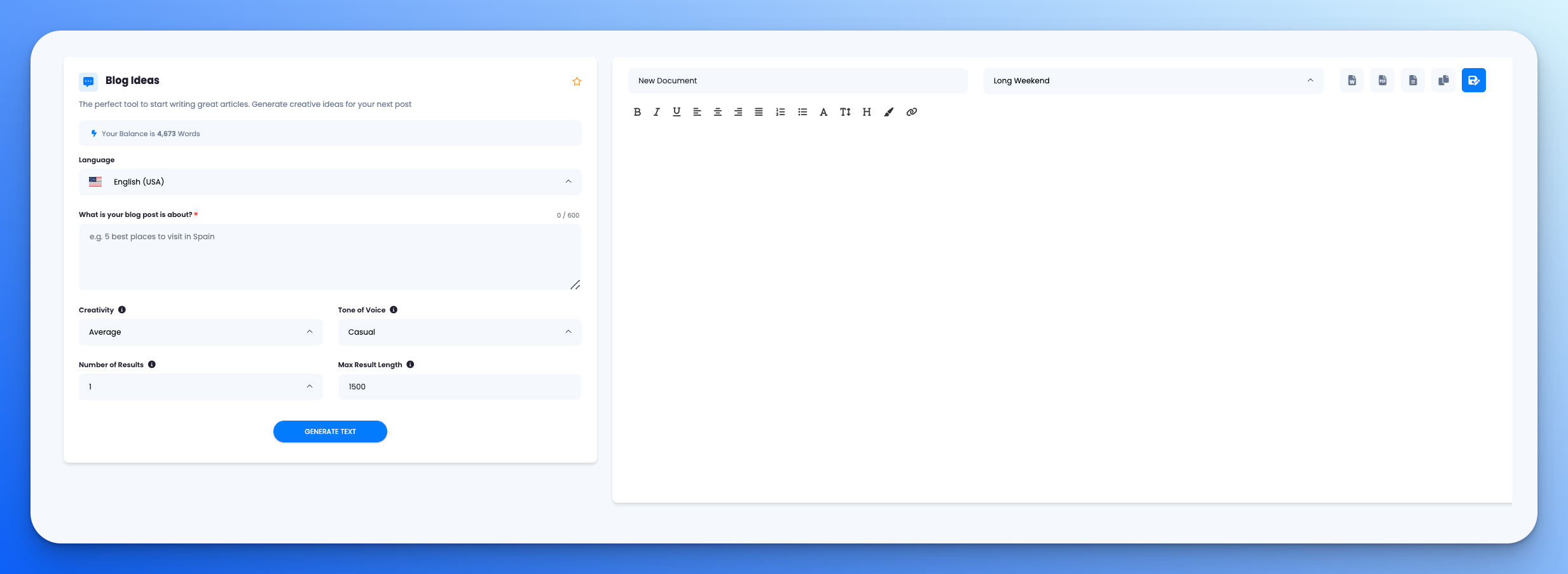
Once you've set your language you can tell the platform exactly what you want. The more specific you make this the better your results will be but it's also incredibly smart so if you're not sure - or you don't have a lot of time - you can just type something short.
Getting the best results
The next options give the platform a little more guidence on what you're looking for. The defaults are there for a reason and usually give the best results. You can set the creativity if you want something a little more... creative. You can change the tone of voice as well as get more than one result for your content. This is especially useful if you're brainstorming!
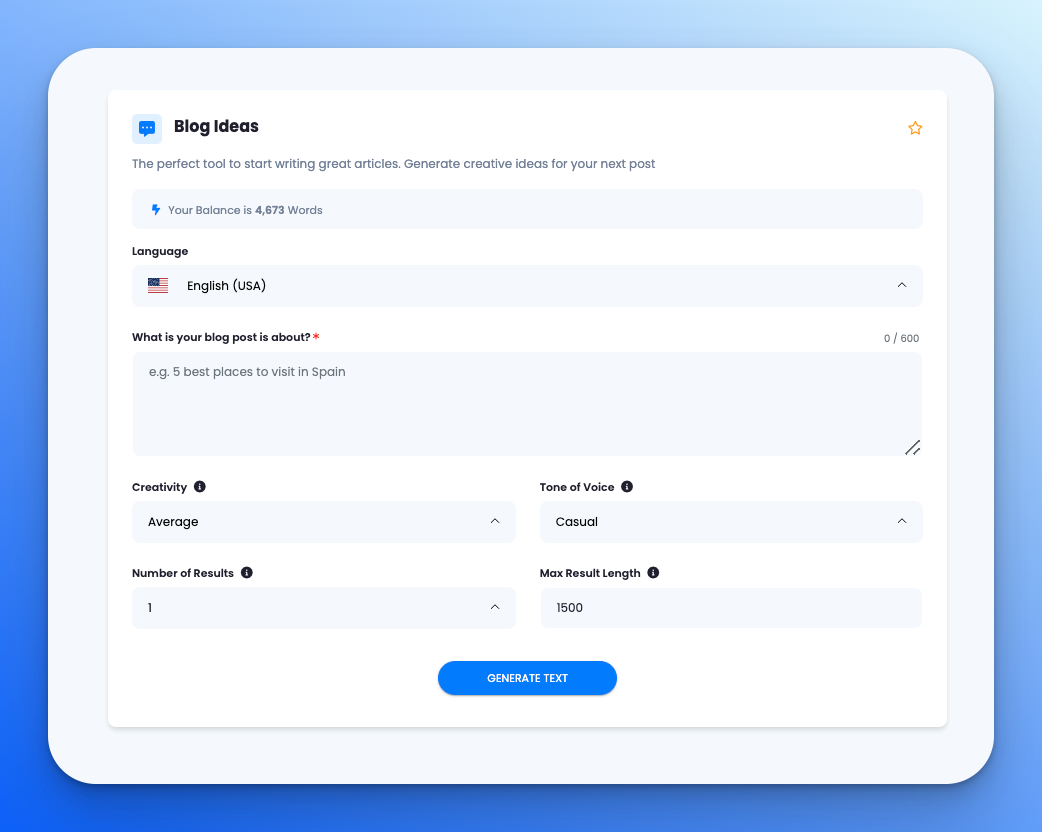
Lastly, you can change the length of your result. This isn't exact because we don't want to restrict the end result too much trying to get the word count perfect. This is more of a guide. Please note: setting this longer than around 4000 words can cause issues but you can test this out if you like. We're currently testing much longer lengths (over 5000 words) and it's amazing but it's usually not advised. Shorter content is generally much better for your audience anyway!
Generating
Once you've set things up you can then hit the "Generate Text" button and wait a few seconds for the magic.
Once it's done you can save the document, add it to a workbook or export as a Word document, a PDF or a text file.